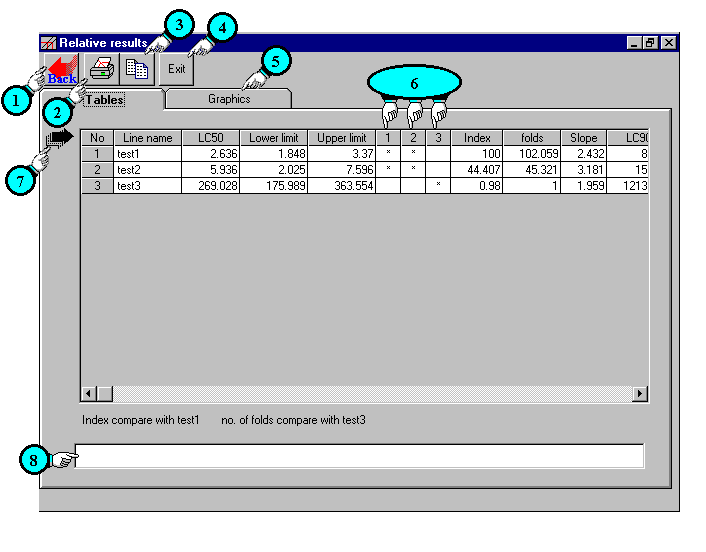 |
Relative study output window (table)
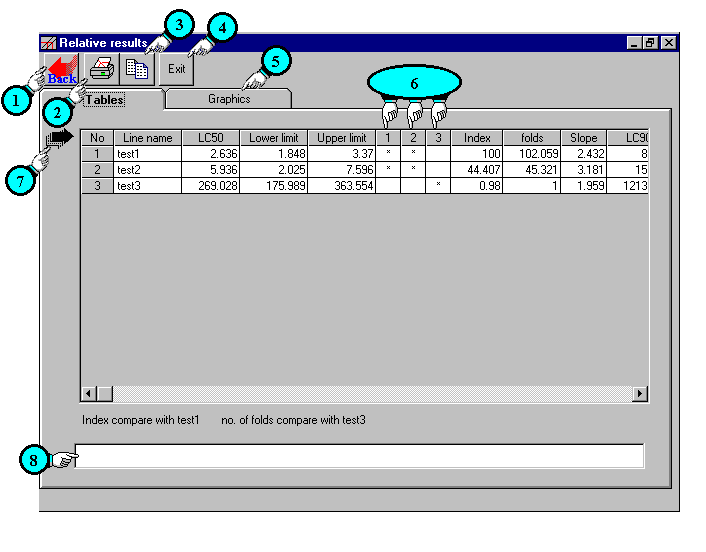 |
Description of
relative study output (tables) window contents.
| 1 | Back button: | Back to relative study window. |
| 2 | Print button: | Display print dialog box. |
| 3 | Copy button: | This button allow you to copy tables when tables are exhibited and copy graphic when graphic is exhibited. |
| 4 | Exit: |
Exit LdP Line Software. |
| 5 | Graphic: | Display graphic sheet. |
| 6 | confidence limits and its overlapping: | These columns present the
extension of confidence limits and its overlapping with
others (the extension is presented by * sign). Were each column presents the product or treatment, which has the same number. In the above example, product no. 1 is test1 so it is presented in column no. 1. As shown its confidence limits are overlapping with test2 but not overlapping with test3. Thus we can say there is no significant difference between test1 and test2 but they are significantly different with test3. |
| 7 | Auto resize column width: | Auto resize column width according to text width. If you have manually changed column width clicking on this arrow will automatically resize it again. |
| 8 | Footer field: | Here you can write any comment to be included in print out sheet. |