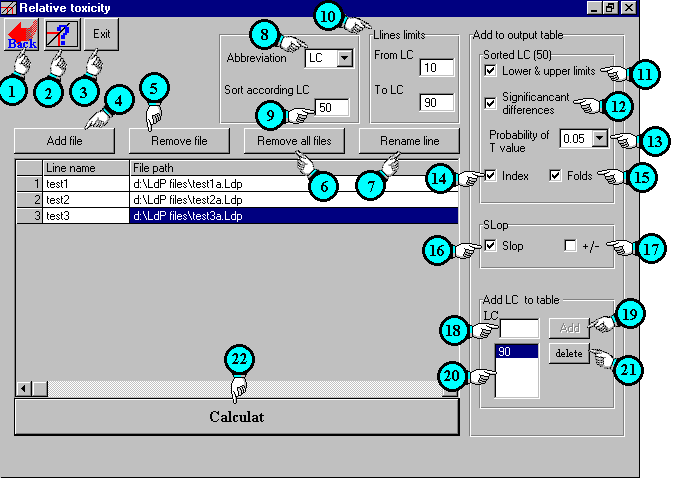
Relative study window
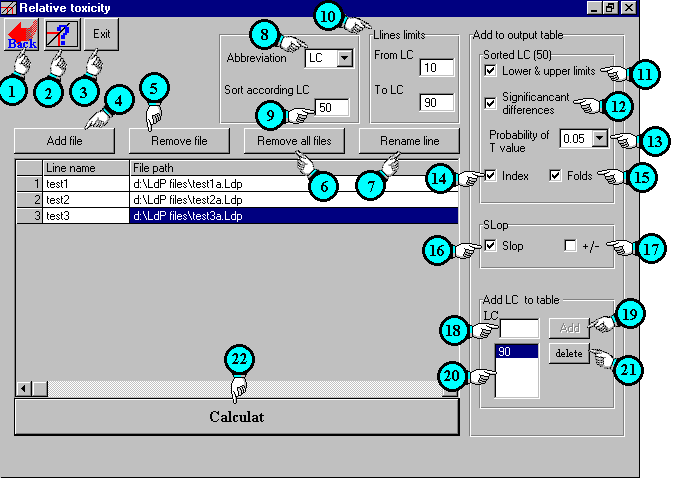
In this window you can
make comparison between previously saved lines (files) and
Compare the confidence intervals of them.
Description of
relative study window contents.
| 1 | Back button: | Back to main window |
| 2 | Help button: | Display related help |
| 3 | Exit: | Exit LdP Line Software. |
| 4 | Add file button: |
Add file (line) to comparison or relative study. |
| 5 | Remove file button: | Remove the selected file
from comparison study. In the example above that will remove test3 line. |
| 6 | Remove all files button: | Remove all files from the table below. |
| 7 | Rename line: | Permit you to rename line name. |
| 8 | Abbreviation: | Here you can select or edit the Abbreviation (LD, LC or LT ext..) which will used in output sheet. Of course all compared lines must have the same abbreviation, if not LdP Line will prompt you. |
| 9 | Sort according LD: | Here you can write the value of LD or LC which, you want to sort tested lines according it. At the above example, lines will be sorted according LC50. |
| 10 | Lines limit: | The lines will be drawn between these limits. |
| 11 | Lower & upper limits: | To view lower & upper limits in output table. |
| 12 | Significant differences: | Compare the confidence intervals of sorted LD or LC and show if they are overlapping or not to see if they are significantly different. |
| 13 | Probability of T value: | This T value is used to
calculate the confidence limits of sorted LD or LC. There are 3 values of Probabilities to select one of them 0.10, 0.05 and 0.01 |
| 14 | Index: | Add toxicity index to output table. |
| 15 | Folds: | Add number of folds to output table. |
| 16 | Slop: | Add slop to output table. |
| 17 | +/- | Add slop confidence limits to output table. |
| 18 19 20 |
Add LD to table: | To add any LD or LC ext. to out put table write it in field no. 18 then click button no. 19, that will add it to list no. 20. So output table will include this value. |
| 21 | Delete: | Delete selected LD from list no. 20. So it will not be included in output table. |
| 22 | Calculate: | Going to make comparison between certain files and view output tables and graphics. |