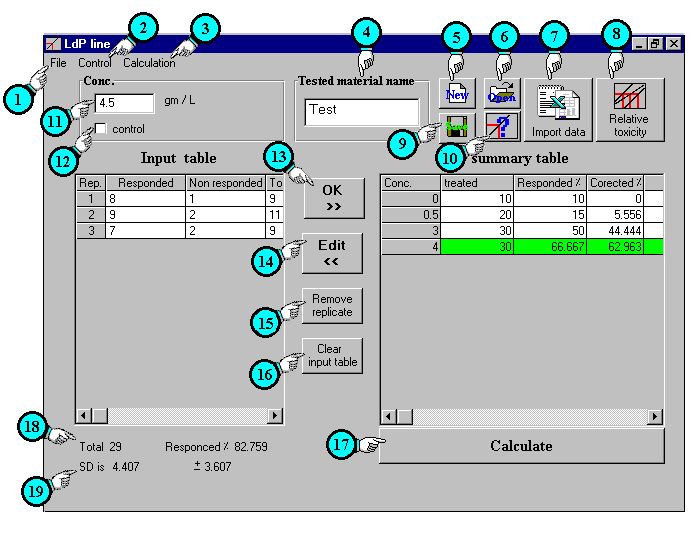
Main window
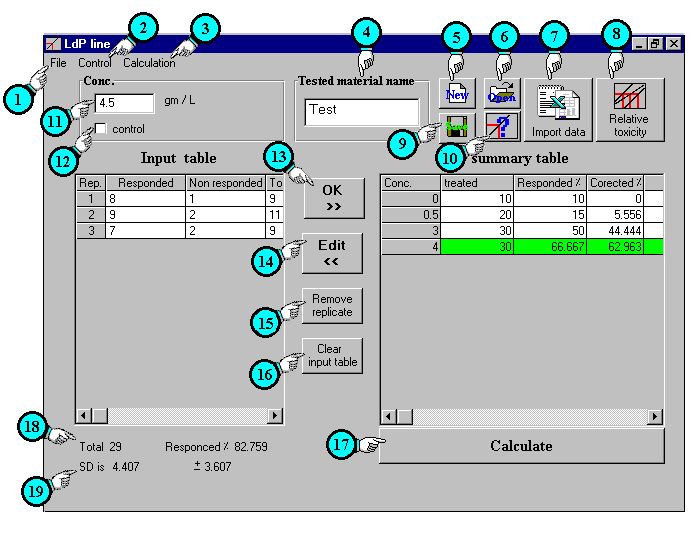
To start a new
file (line) : LdP Line will exclude treatment in the following cases:
If the treatment wasn't first
one and revealed less than 0.1% response it will be
considered 0.1%. |
| 1 | File Menu: | This
menu contain:
|
| 2 | Control menu: | This
menu contain:
|
| 3 | Calculation menu: | This
menu contain:
|
| 4 | Tested material name: | A field to write and present tested material name. |
| 5 | New button: | To start a new file (line). |
| 6 | Open button: | To open previous saved file. |
| 7 | Import data: | This button allows you to import data from text or excel file. |
| 8 | Relativ toxicity button: | Allow you to make comparison study among previous saved files (lines). |
| 9 | Save button: | To save the current file. |
| 10 | Help button: | To display related help. |
| 11 | Dose field: | A field to write dose, concentration or time ext... |
| 12 | Control check: | Check it to
consider current treatment as a control treatment. Also if you leave zero value in dose field it will be considered as a control. |
| 13 | OK button: | To finish editing Current treatment (dose) and move its data to summary table. |
| 14 | Edit button: | Allow you to move the selected treatment from the summary table back to input table and edit it. |
| 15 | Remove replicate button: | Delete the selected replicate from input table. |
| 16 | clear input table button: | Delete all data in input table. |
| 17 | Calculate button: | To calculate your data which tabulated in summary table and present the. |
| 18 | Total | Total number of tested individuals. |
| 19 | SD | Stander deviation of tested replicates in current treatment. |